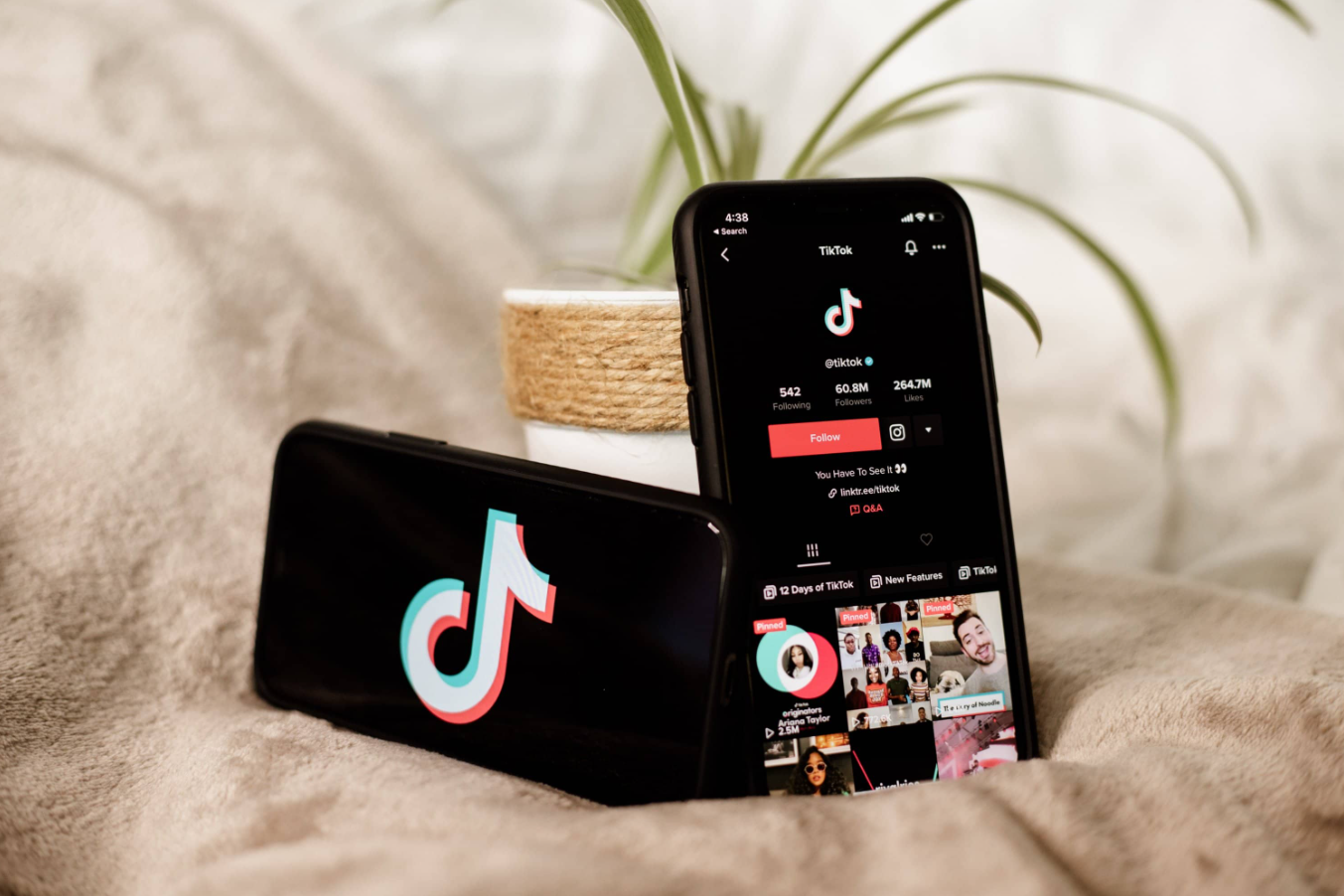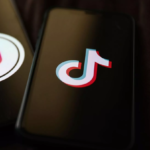TikTok is all about sharing creative content, and that often involves reposting videos from other users. However, if you’ve reposted a video and now wish to remove it from your profile, it’s a straightforward process. Here’s how to delete a repost on TikTok in a few simple steps.
Step 1: Open the TikTok App
Launch the TikTok app on your mobile device and ensure you’re logged in to the account where you want to delete the repost.
Step 2: Go to Your Profile
Tap on your profile picture or icon in the bottom right corner of the screen. This will take you to your TikTok profile page.
Step 3: Locate the Reposted Video
Scroll down on your profile page until you find the video you want to delete. It will appear among your other posted videos.
Step 4: Access Video Options
Tap and hold the reposted video that you want to delete. This will bring up a menu of options related to the video.
Step 5: Select ‘Delete’
From the options menu, select ‘Delete.’ TikTok will then ask you to confirm your decision.
Step 6: Confirm Deletion
A confirmation message will appear, asking if you’re sure you want to delete the video.
Also Read: What Does ‘Nudge’ Mean on TikTok? A Quick Guide
Confirm your choice by tapping ‘Delete’ once again.
Step 7: Video Deleted
The video will be permanently removed from your profile, and a confirmation message will appear to indicate that the video has been deleted.
Note: Deleting a reposted video will also remove any likes, comments, or shares associated with it from your profile.
That’s it! You’ve successfully deleted a reposted video from your TikTok profile. Remember that deleted videos cannot be recovered, so make sure you want to remove it before confirming the deletion.
Deleting a repost on TikTok is a simple process that allows you to manage the content on your profile and ensure it reflects your preferences and style.