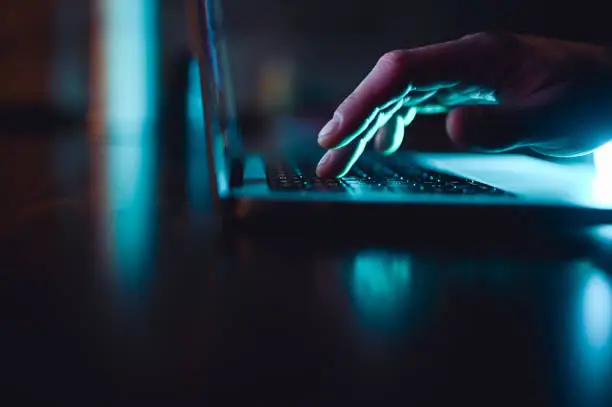Headers and footers are useful for adding titles, page numbers, or dates in documents. However, there are times when you might want to remove them for a cleaner look. Here’s how to remove header and footer depending on the software you’re using.
-
Removing Header and Footer in Microsoft Word
- Open your document and double-click the header or footer area. This will open the Header & Footer Tools.
- Once you’re in edit mode, you’ll see a dashed box around the header or footer.
- Delete the content inside the box, or use the “Close Header and Footer” button after clearing it.
- To remove the entire space, go to the “Insert” tab, click on “Header” or “Footer”, and choose “Remove Header” or “Remove Footer.”
-
Removing Header and Footer in Google Docs
- Open your document and double-click the header or footer area.
- Simply delete any content within the section.
- If you want to remove the spacing as well, go to “Format” > “Headers & footers”, then set the margins to zero.
-
Removing Header and Footer in Excel
Excel doesn’t show headers and footers by default, but they can appear in print view.
- Go to the “Page Layout” tab, click on the arrow at the bottom right of the Page Setup group.
- In the new window, click on the “Header/Footer” tab.
- From there, choose “(none)” for both header and footer.
-
Removing Header and Footer in PDF Documents
- If you’re using Adobe Acrobat (paid version), go to “Edit PDF” and select “Header & Footer > Remove”.
- For free tools like online editors, upload the file and look for an option to edit or remove headers/footers under the tools menu.
-
Check Section Breaks
Sometimes headers and footers are different across sections.
- In Word, go to each section and make sure “Link to Previous” is turned off before deleting, especially if you’re working with different layouts.
Also Read: How To Refresh Laptop